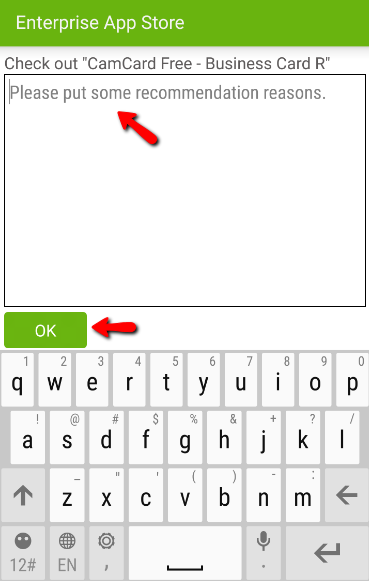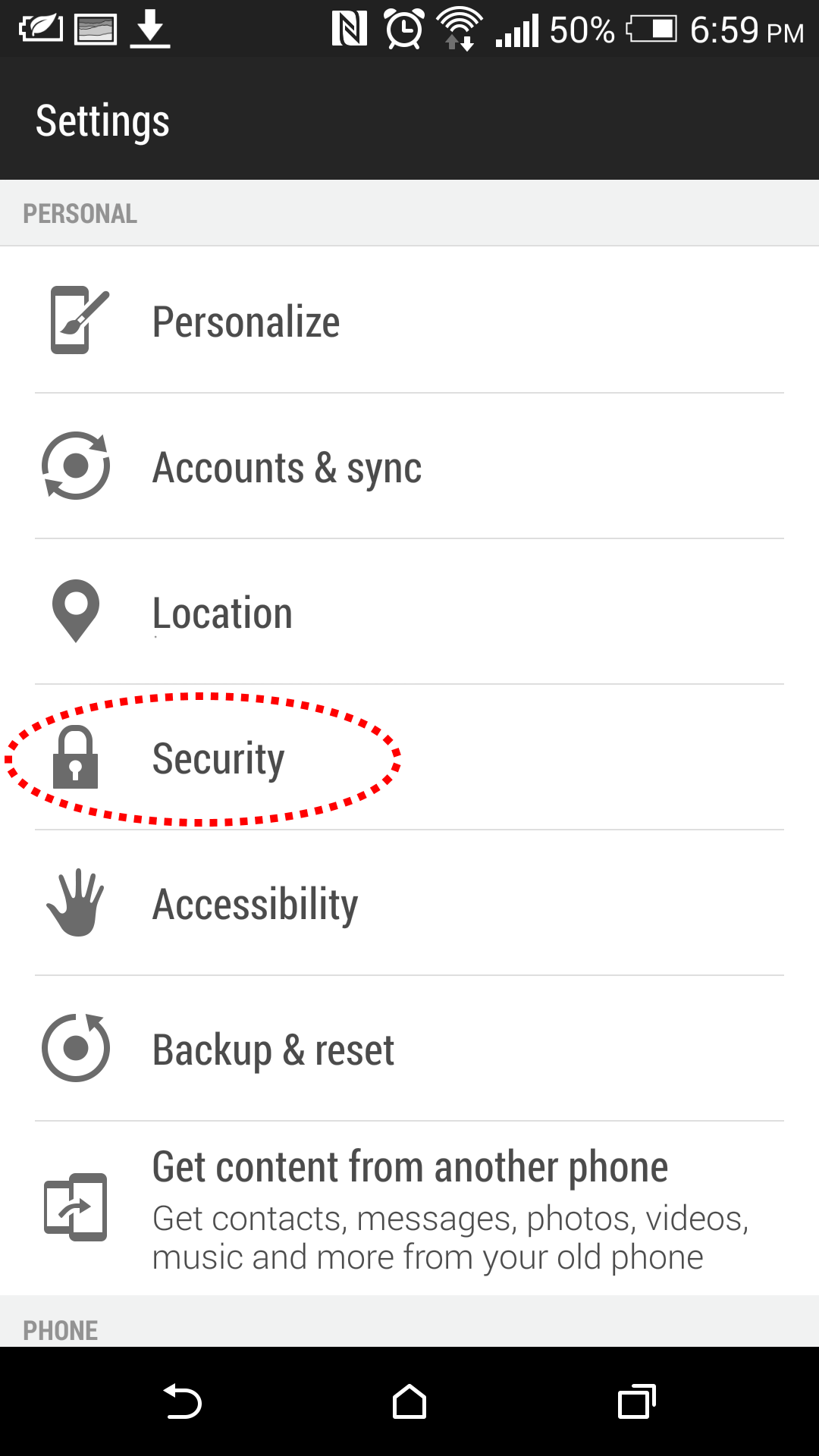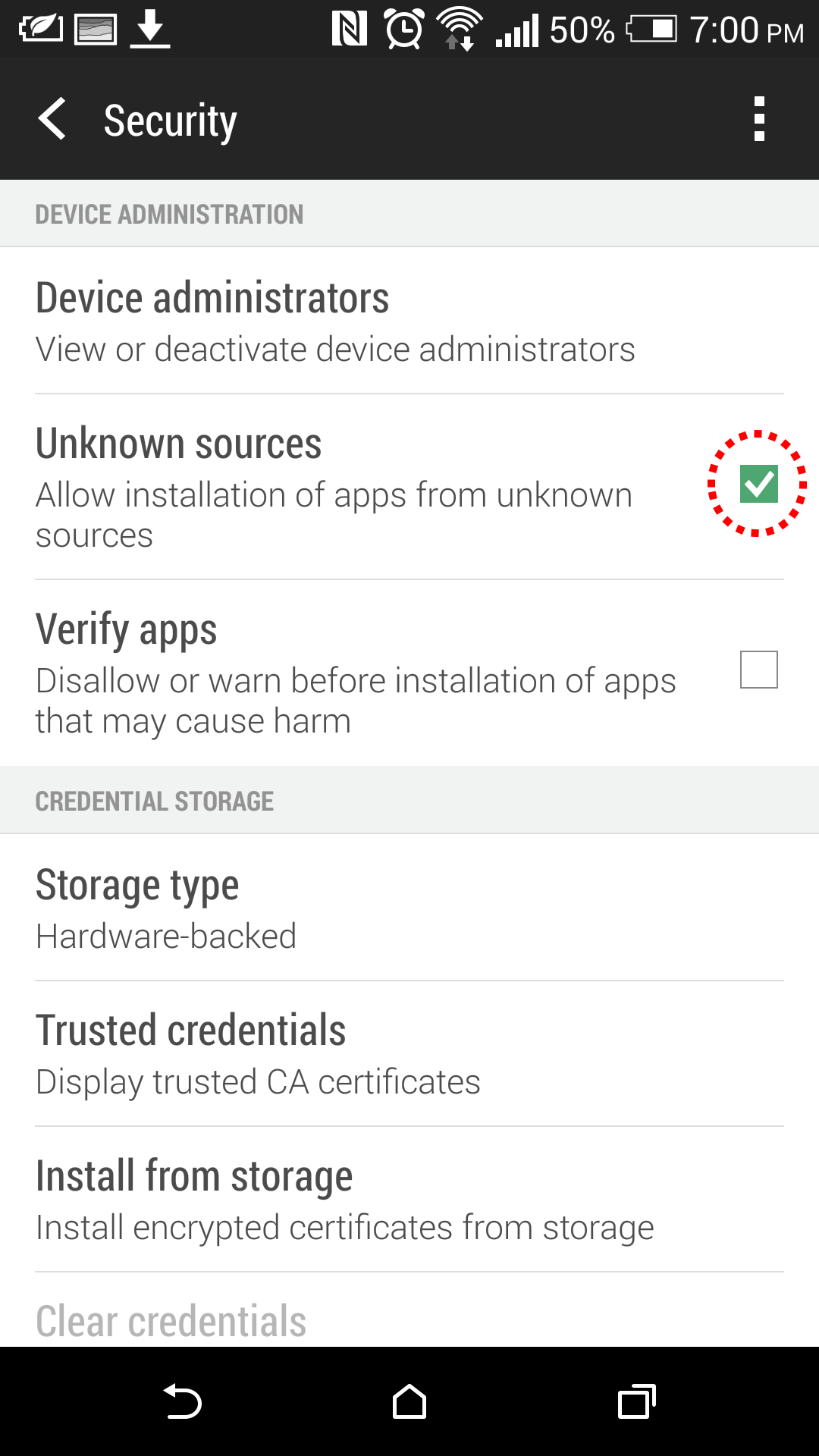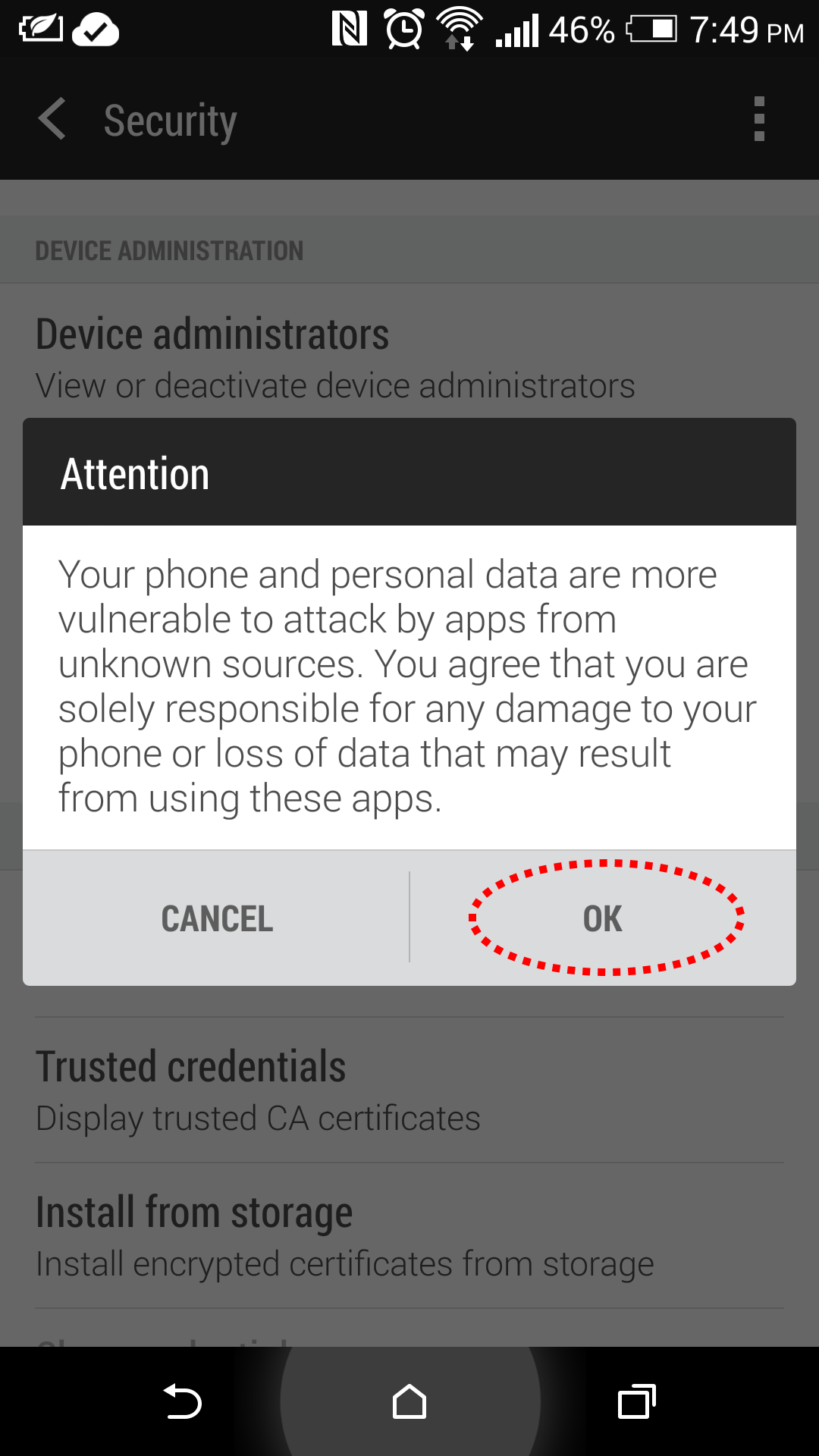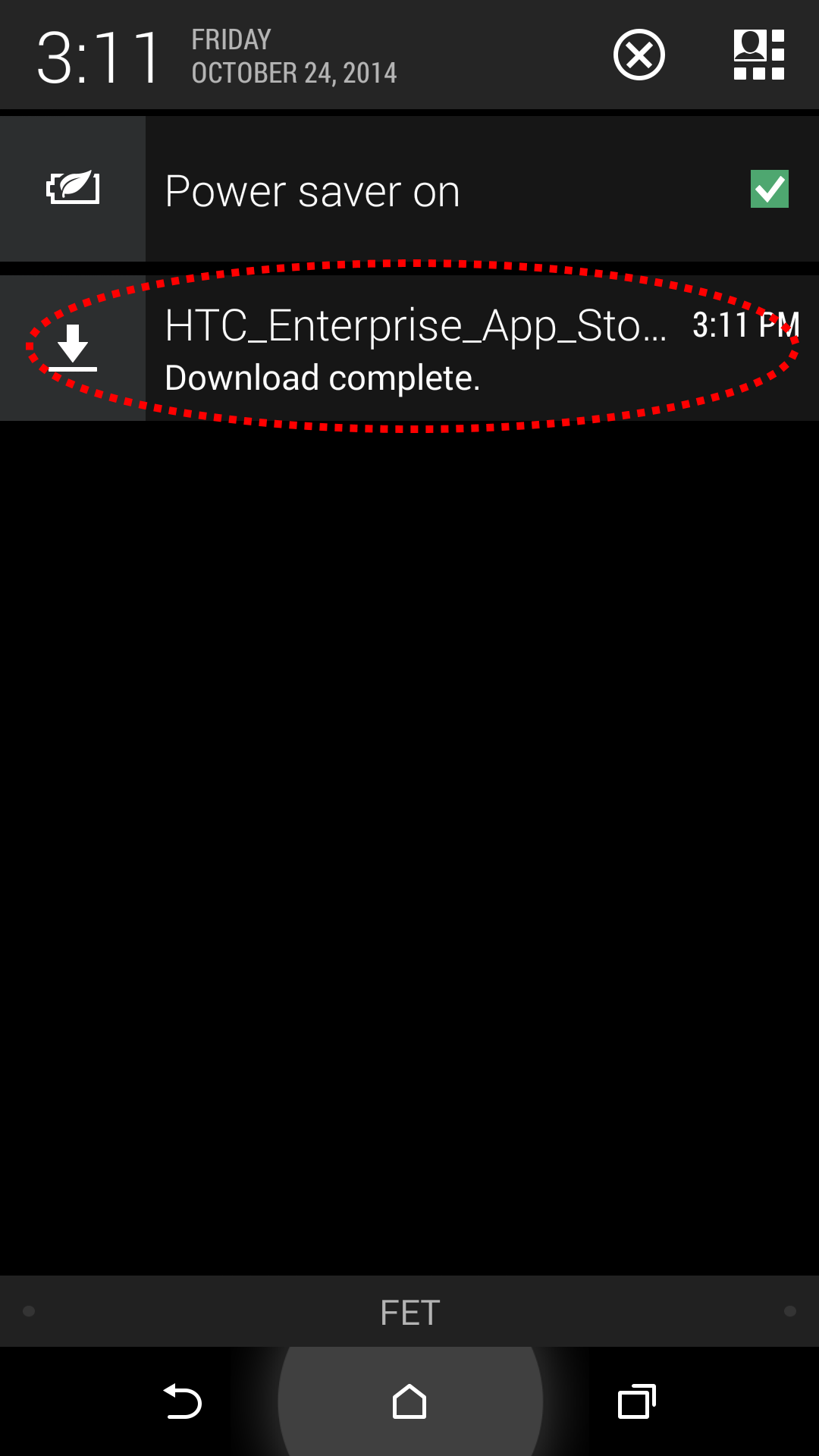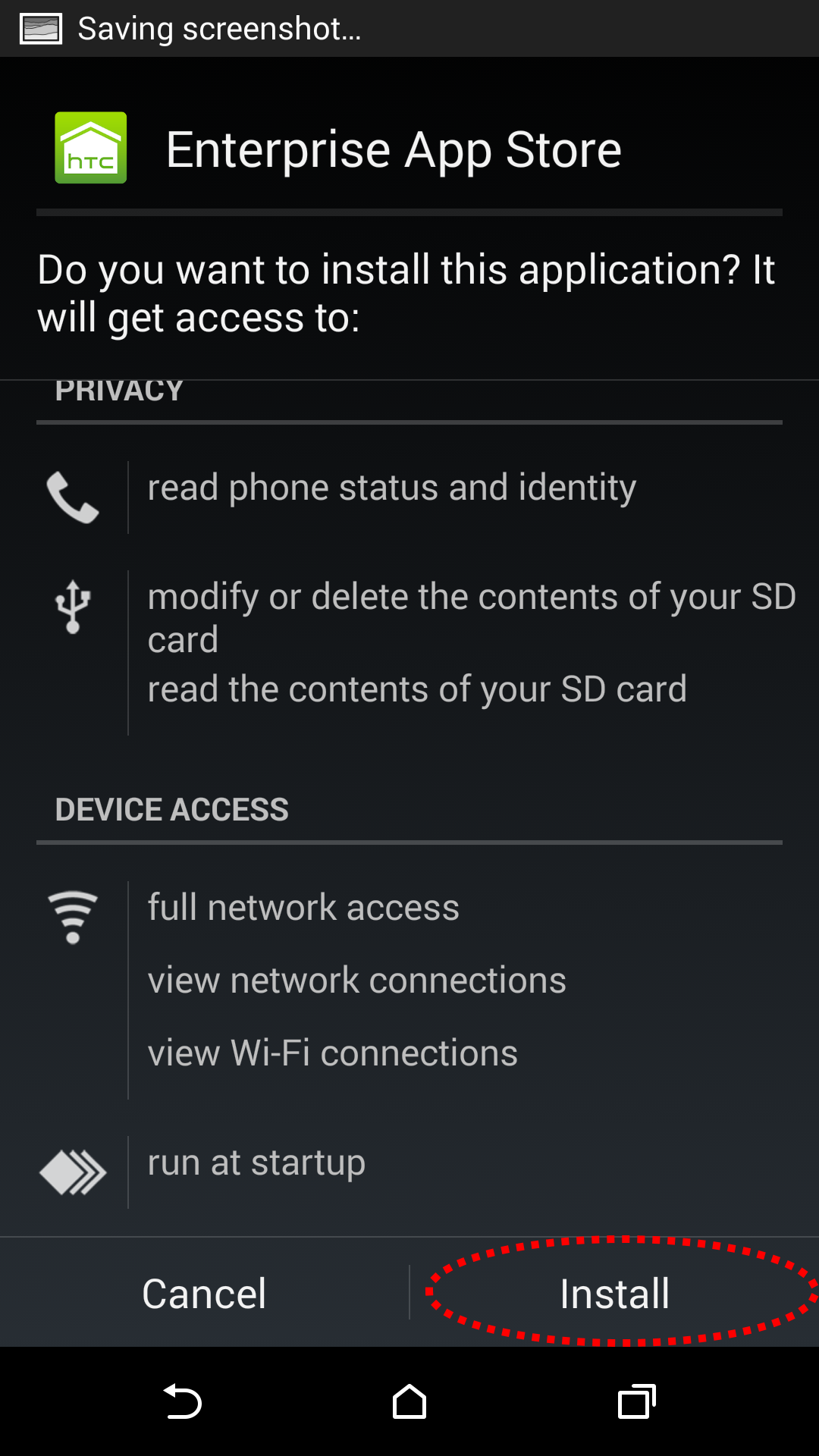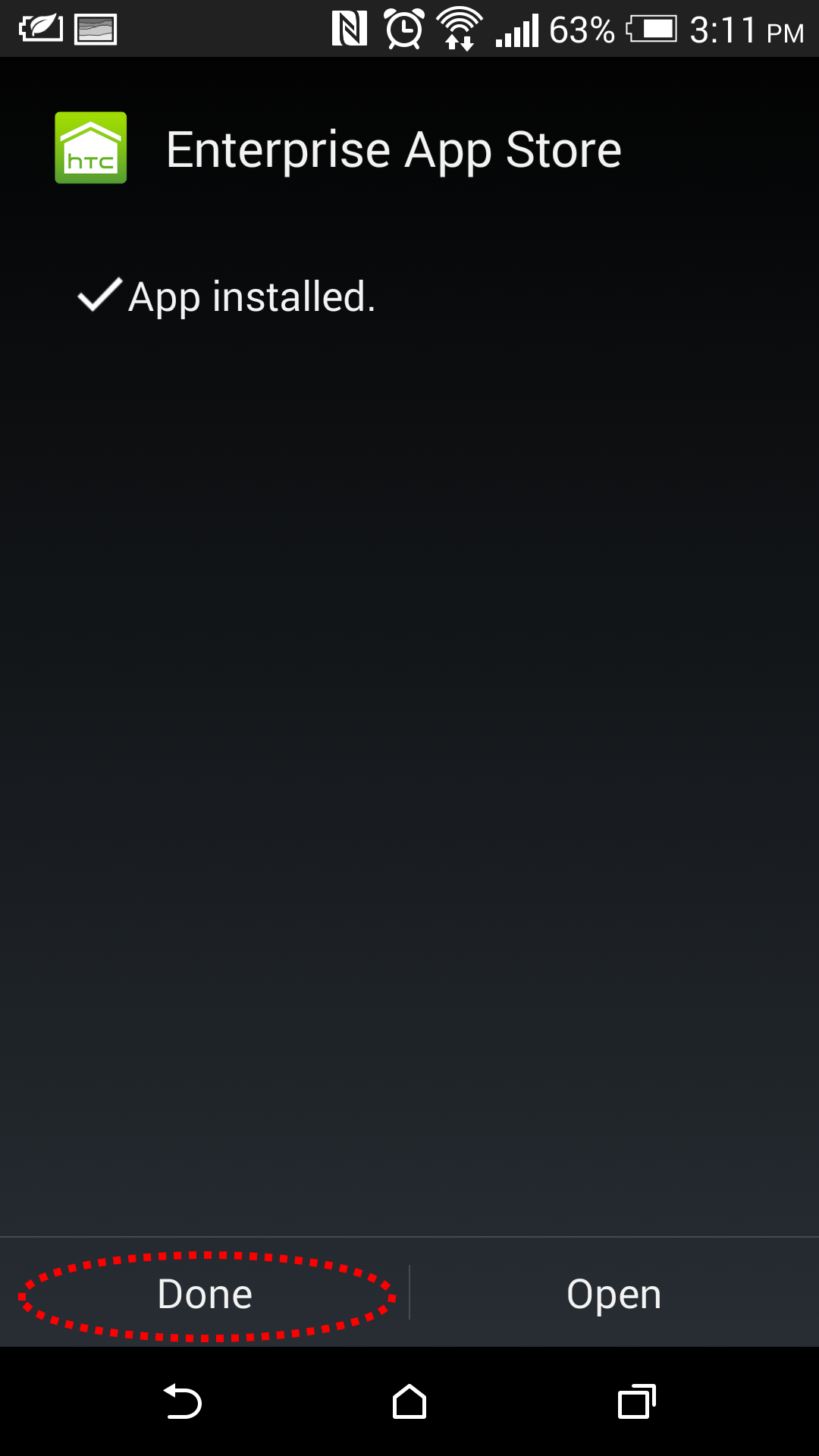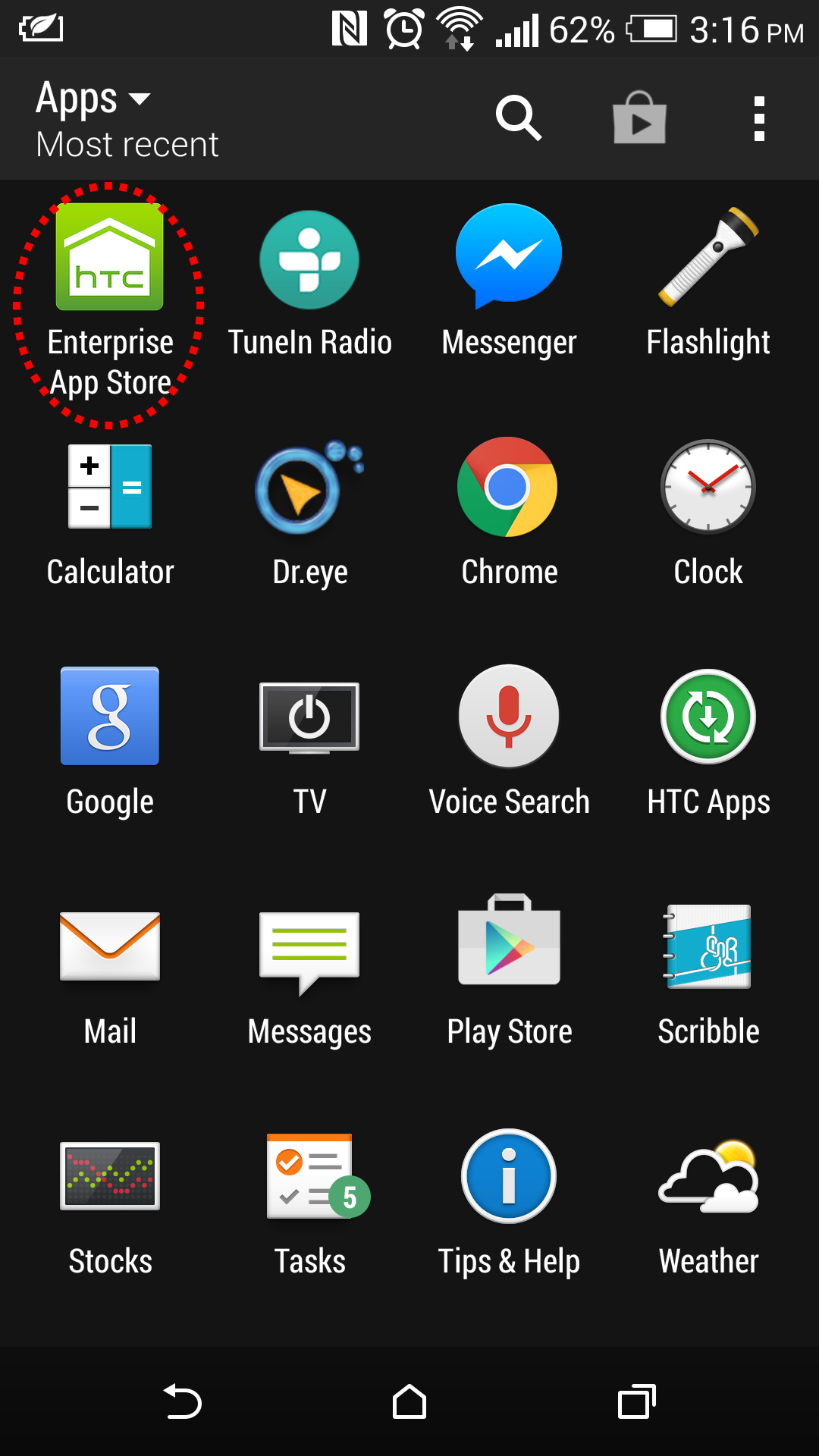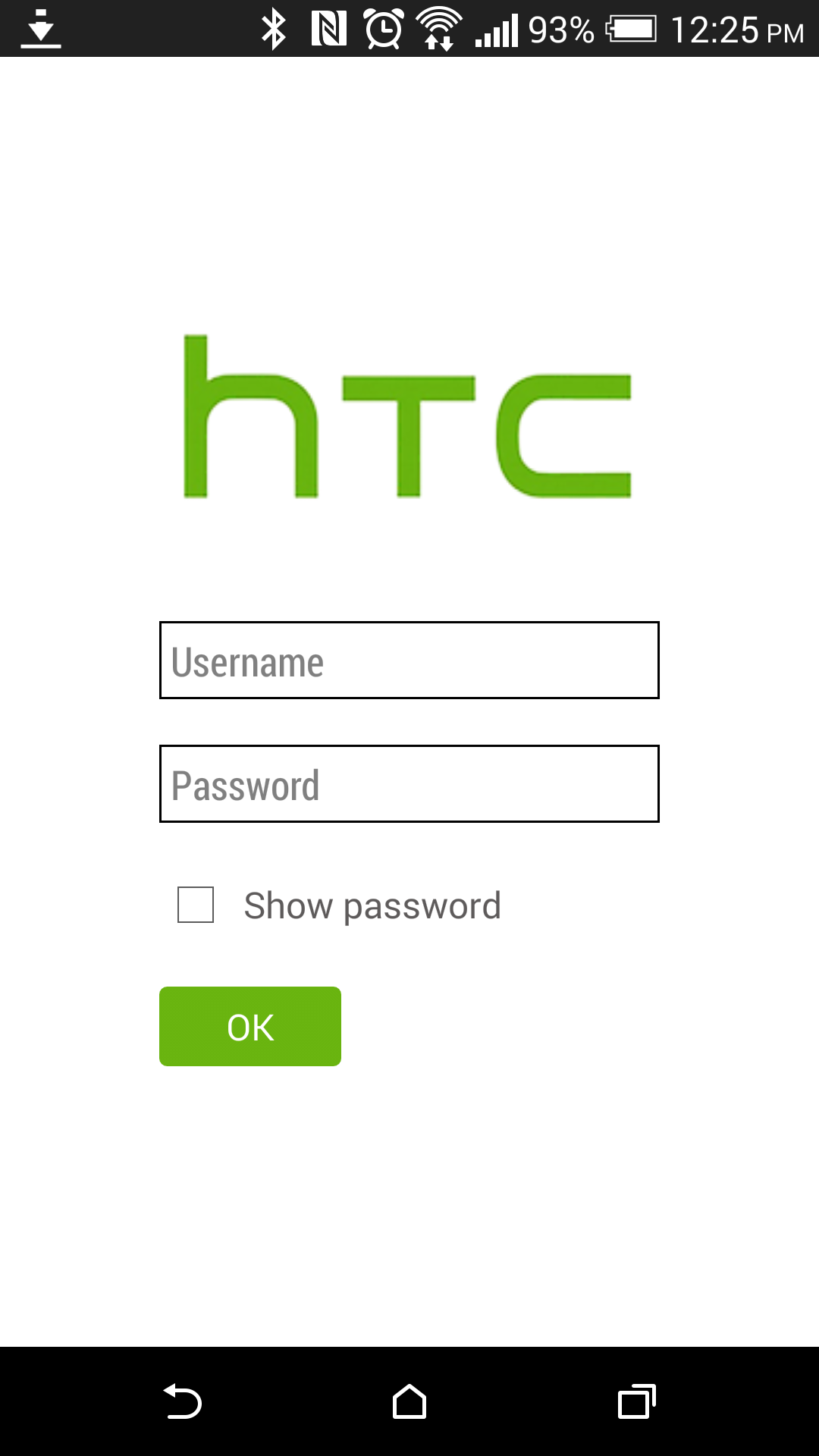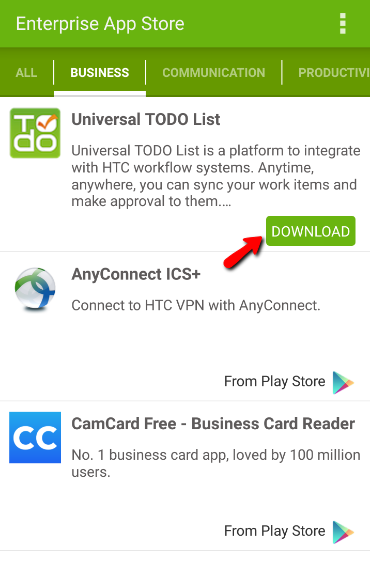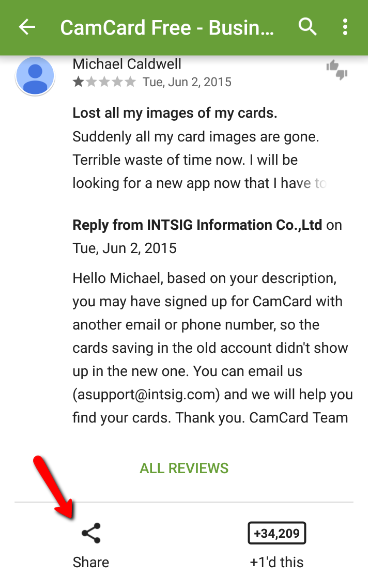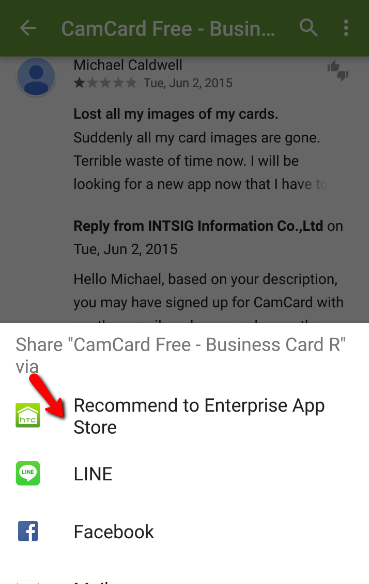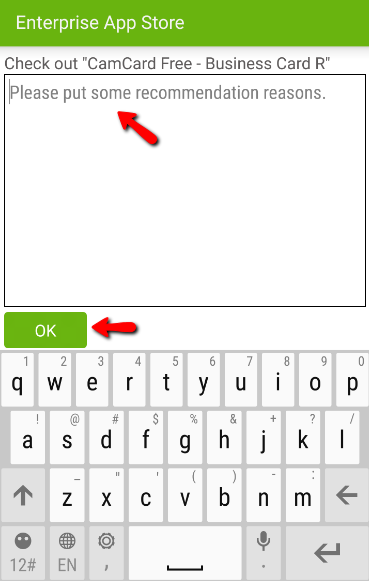HTC Enterprise App Store
Installation Guide (Andorid 6.x Marshmallow)
Please follow the steps below to download and install the HTC Enterprise App Store, or skip these steps and
download now.
These steps need to be taken from your Android device. Please make sure that you are viewing this page on your Android device.
Step 1:
Allow installation of apps from unknown sources.
Settings > Security: Check "Unknown sources"
Step 1-1: Settings

Step 1-2: Security
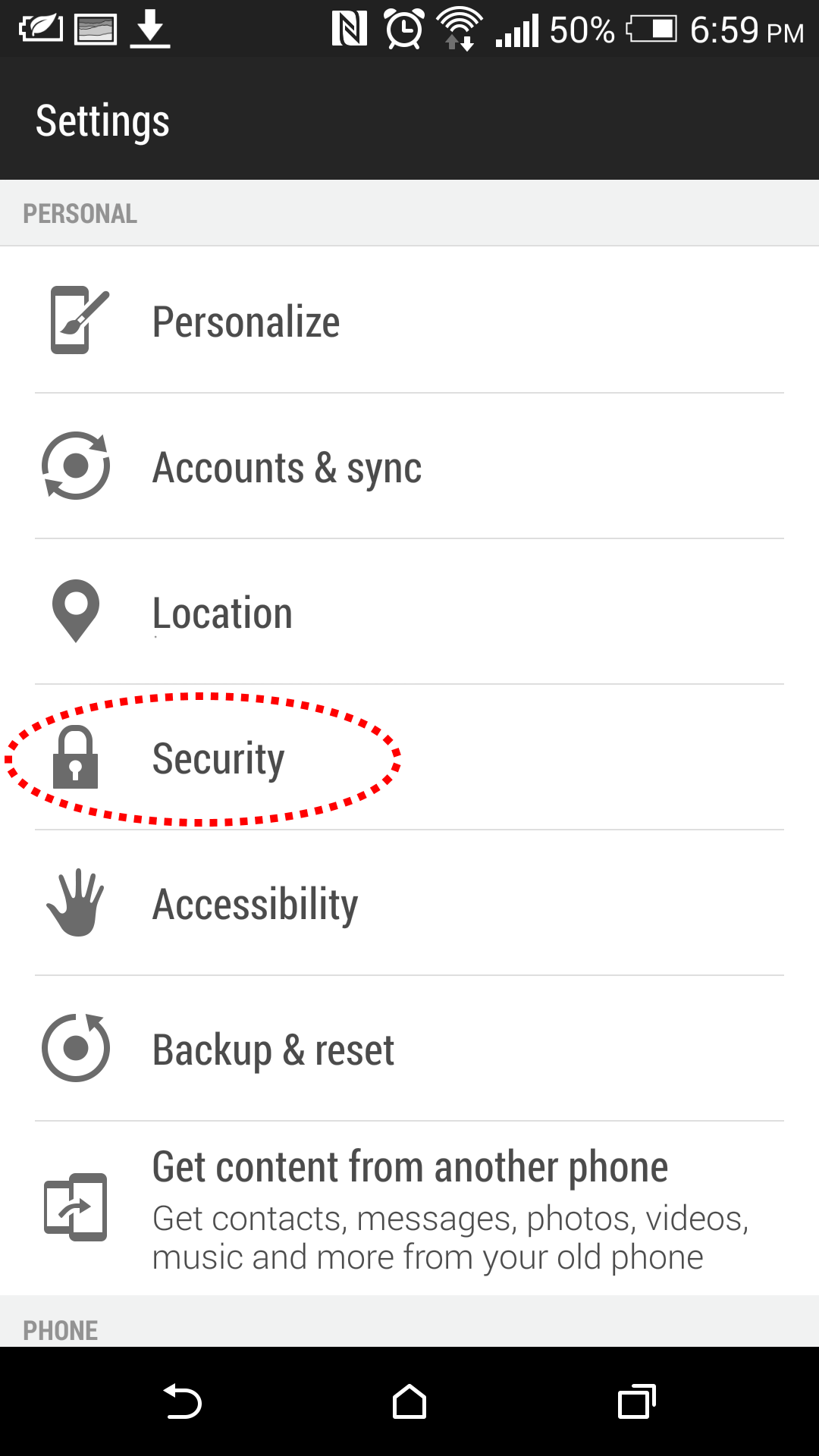
Step 1-3: Check "Unknown sources"
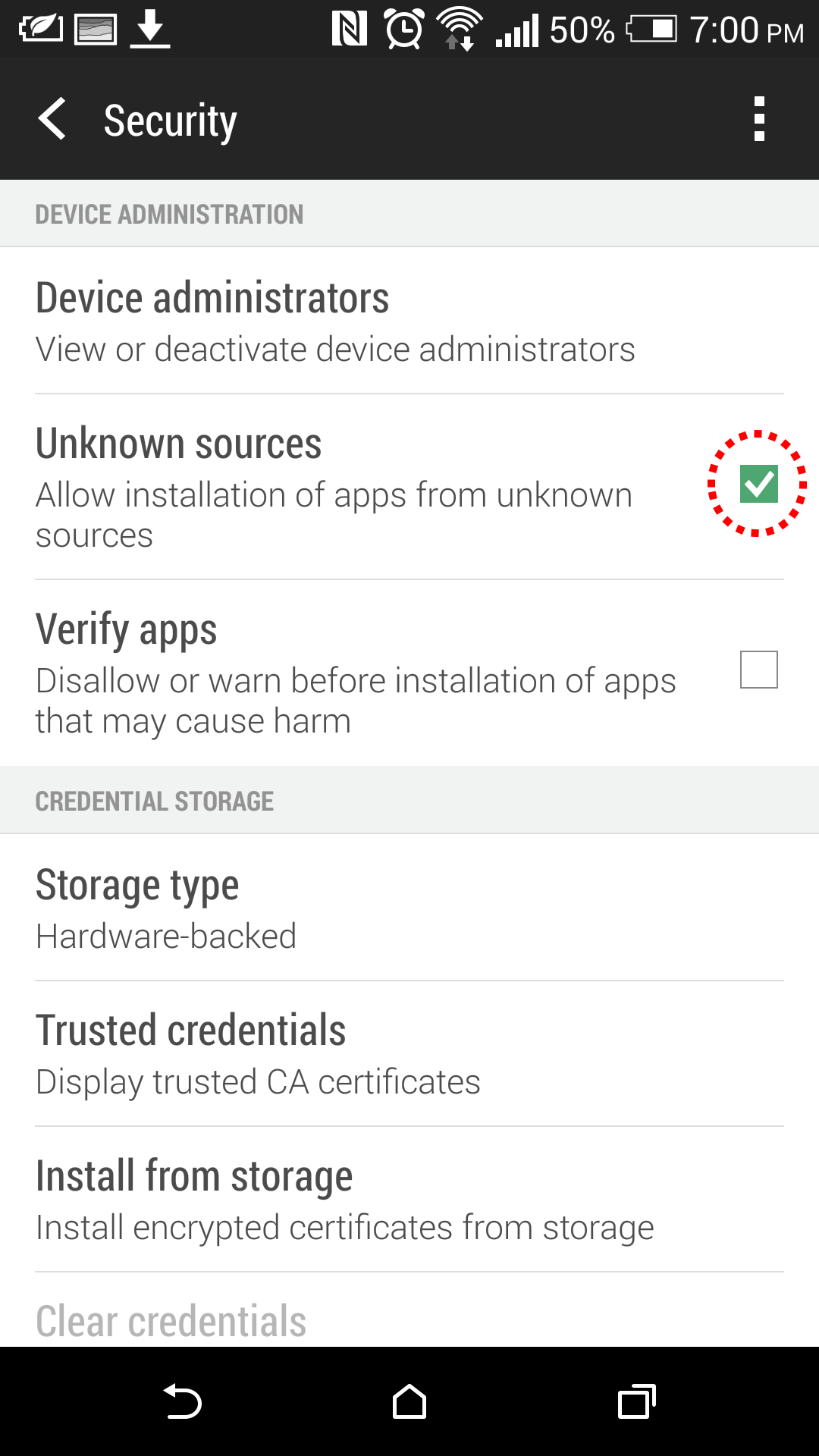
Step 1-4: Confirm the setting.
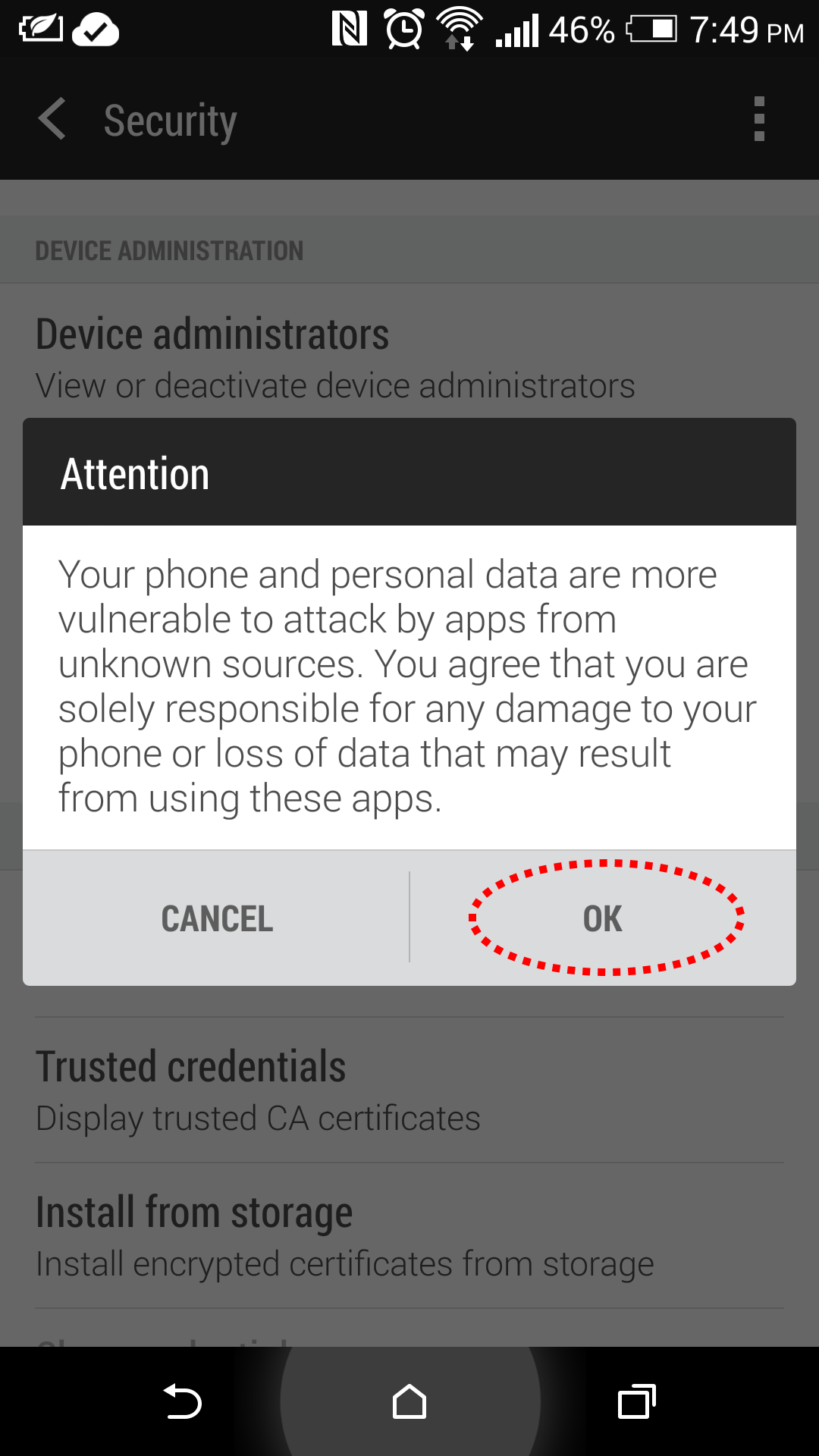
Step 2:
Download and install HTC Enterprise App
Store
Step 2-1: Tap the button below.
DOWNLOAD
Step 2-2: After downloaded, tap the downloaded file on the notification screen.
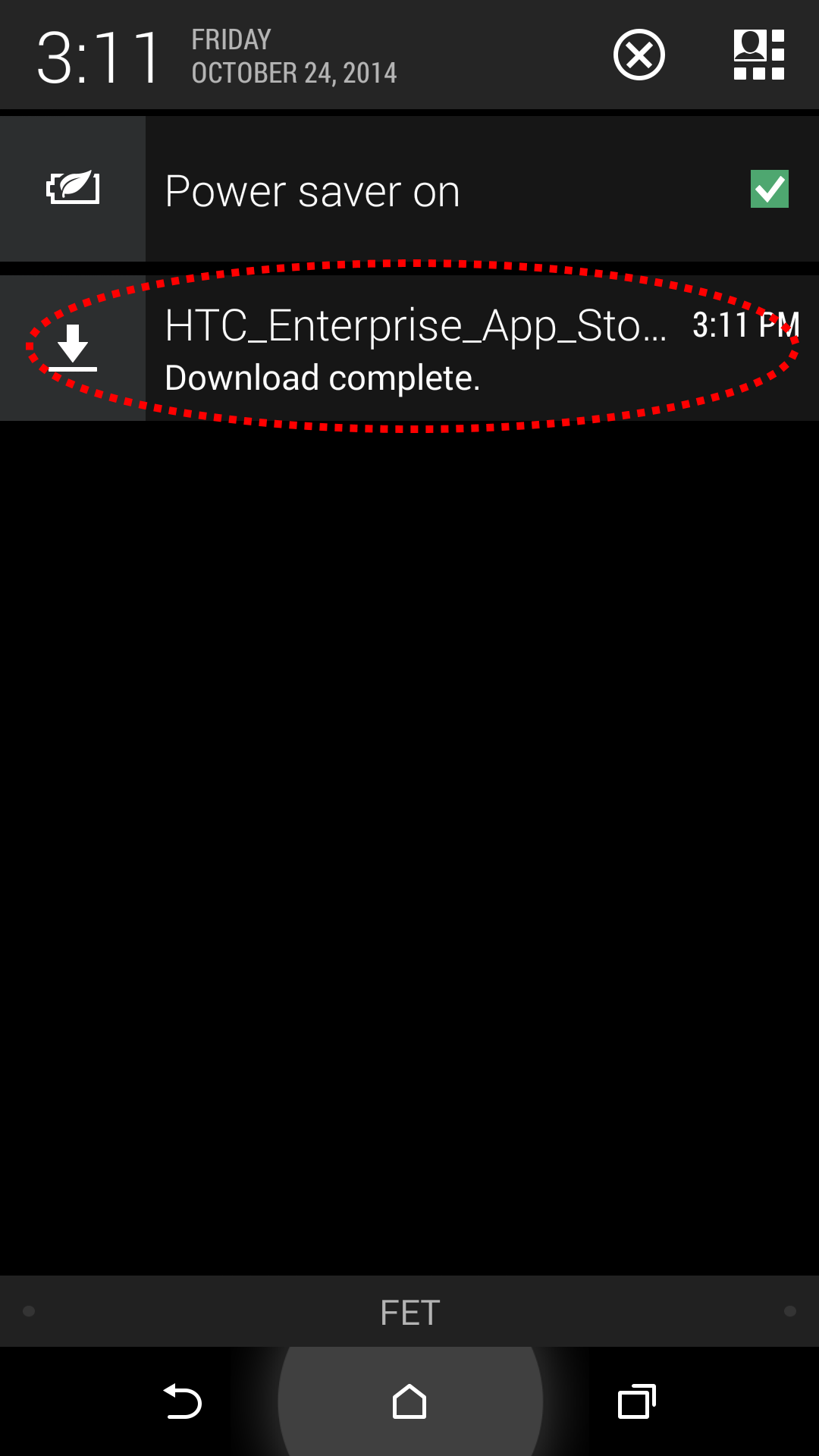
Step 2-3: Tap the Install button.
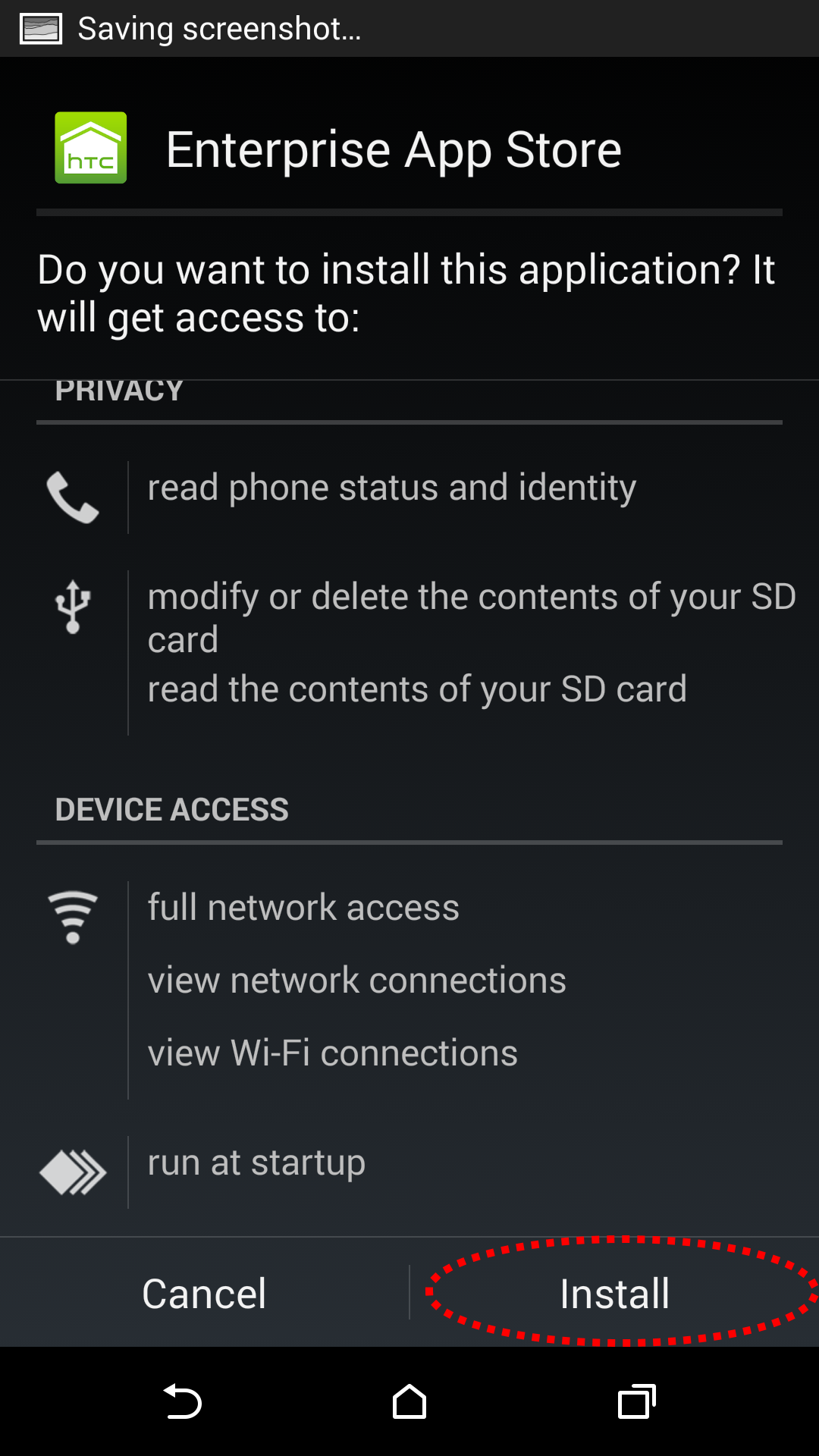
Step 2-4: After installation, tap the Done button.
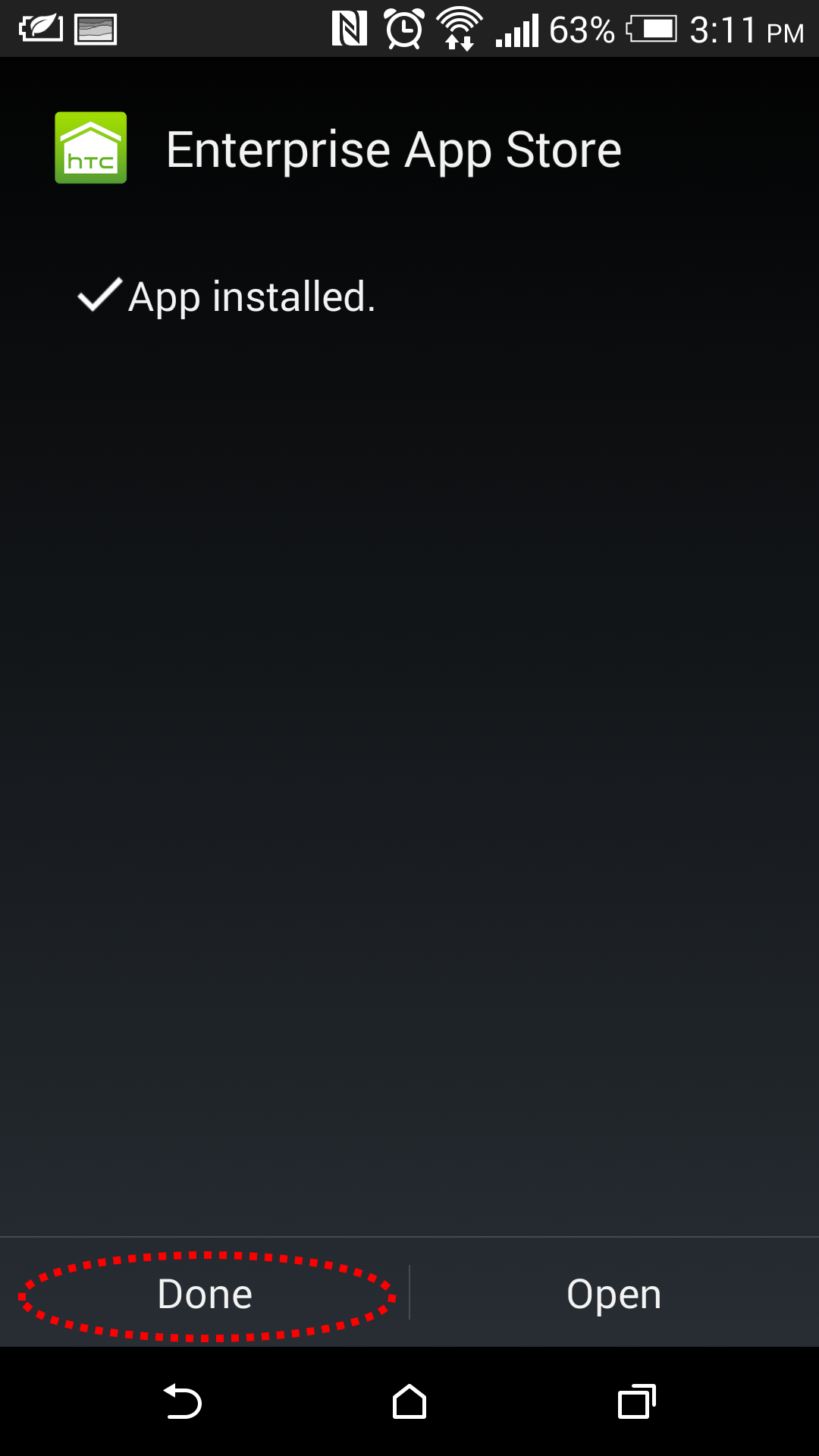
Step 2-5: You will see the HTC Enterprise App Store installed, tap the launch icon to enter it.
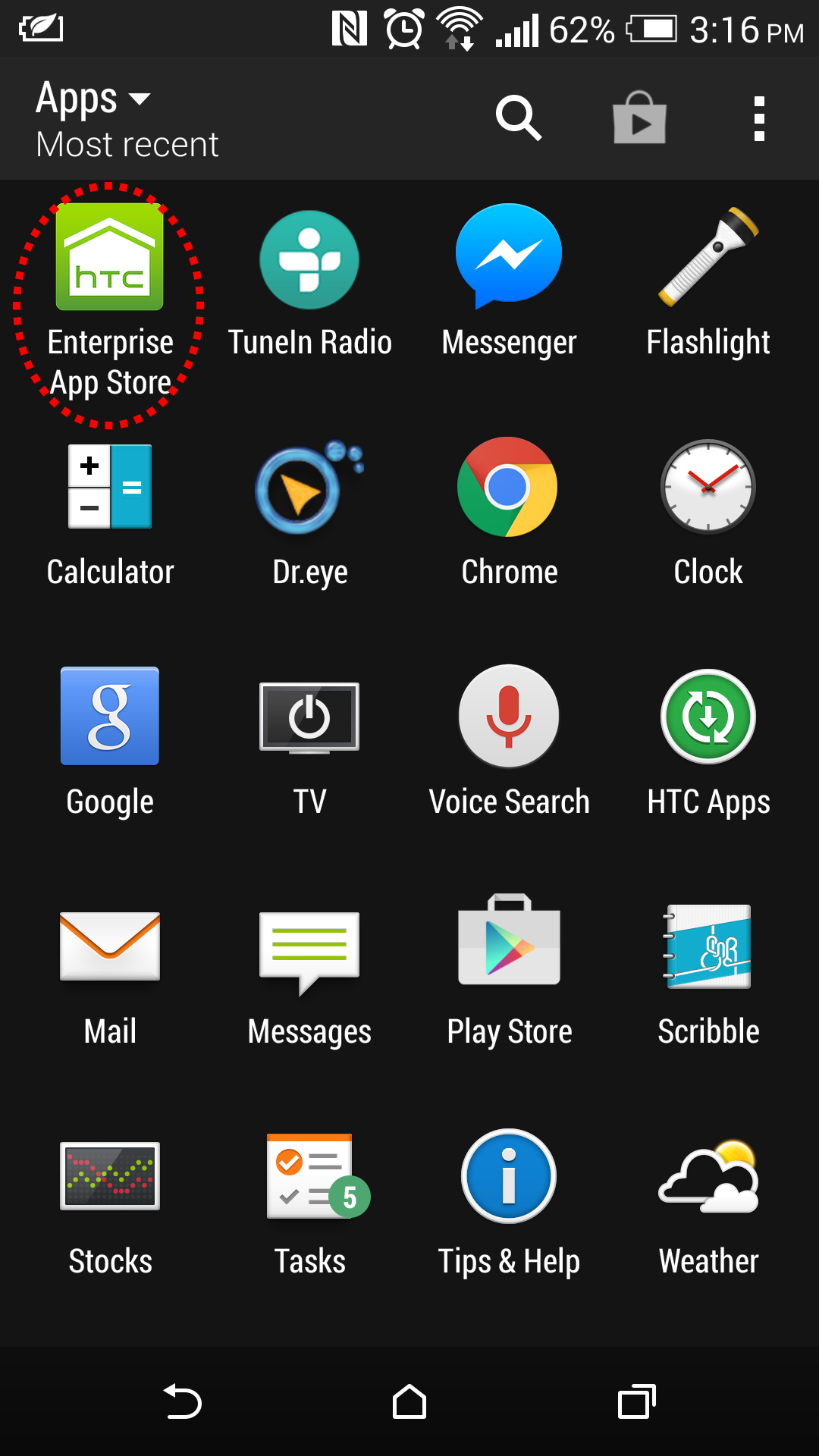
Step 2-6: Login with your HTC account after you see the login screen.
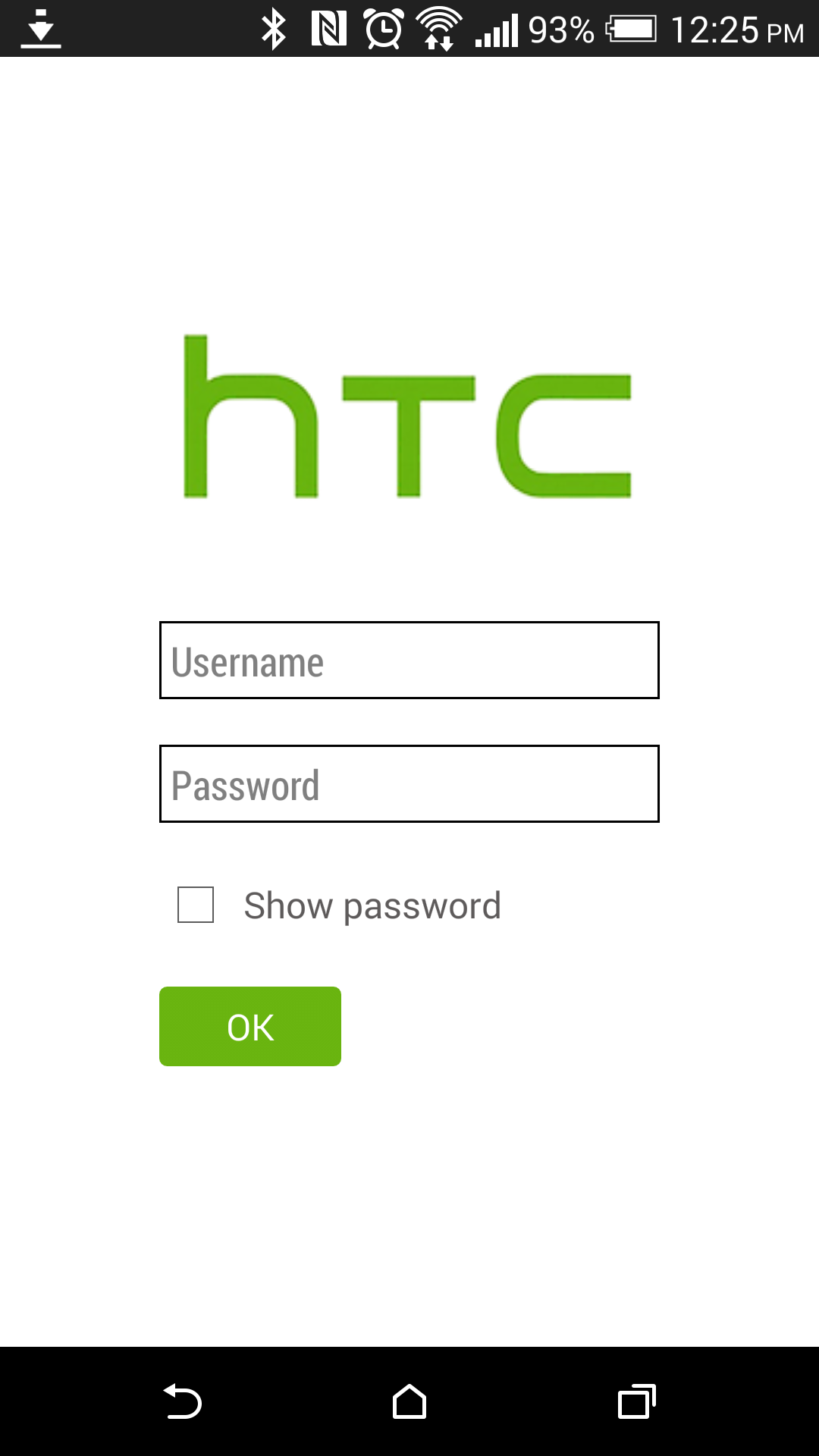
Download and install HTC enterprise apps
After login, you can touch Download and follow the on-screen instructions to install an app.
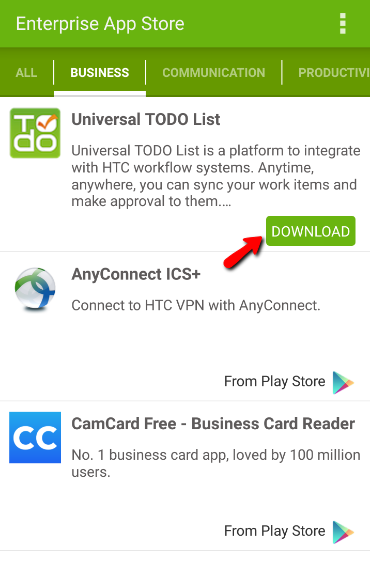
Get recommendation apps from Google Play Store
We also recommend apps from Google Play Store and hope the apps could benefit you in work.

We welcome your recommendations!
You can recommend HTC
colleagues any apps which you think useful from Google Play Store.
Step 1:
When you want to recommend an app in Google Play Store, touch Share in app detail.
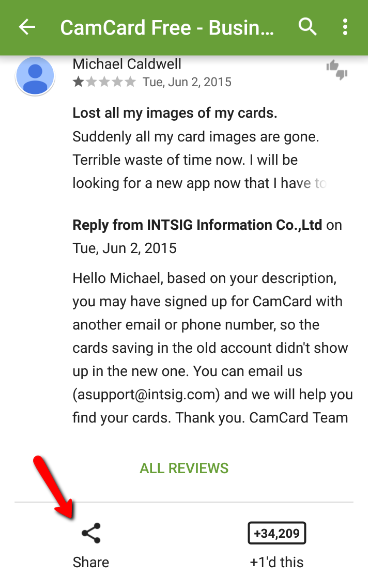
Step 2:
Select "Recommend to Enterprise App Store"
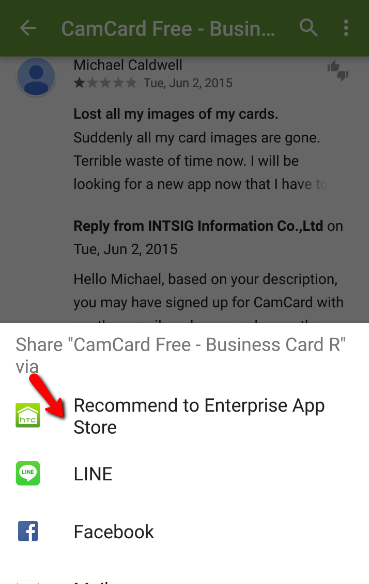
Step 3:
Put some recommendation reasons and touch "OK".
Then, your recommendation app will be available in Enterprise App
Store after review.